So you’ve just bought a brand new PS5 and attempted to set it up, but ran into some trouble and now your console is “bricked” – what do you do? Don’t worry, we’re here to help. In this blog post, we’ll walk you through everything you need to know about fixing a bricked PS5. Whether you’re a complete beginner or an experienced gamer, this guide will help get your console back up and running in no time.
In this blog post, we will be discussing how to fix a bricked PS5. If your PS5 is not working correctly, then you may need to take some corrective steps in order to get it up and running again. We will be providing an ultimate guide for beginners that will help you troubleshoot and fix your bricked PS5.
Table of Contents
How to Fix a Bricked PS5?
So you have a Bricked PS5 that you don’t know how to fix? In this article, we’ll take you through the basics of fixing a bricked PS5, from diagnosing the issue to restoring your system. So whether your PS5 won’t turn on or is frozen in a boot loop, we’ve got you covered. Let’s get started!
What does a PS5 bricked mean?
A bricked PS5 is a console that has become unusable, most likely as the result of a software error. This can be caused by anything from installing unofficial firmware to deleting files needed for the console to function. If your PS5 is bricked, you won’t be able to use it at all – so what can you do?
Fortunately, there are a few methods you can try in order to fix a bricked PS5. In this article, we’ll walk you through the steps needed to restore your console using each of these methods. But how do you know that your PS5 is Bricked?
How to identify if your PS5 is Bricked?
If your PS5 is not working correctly, there are a few ways you can tell if it is bricked. The most obvious sign that your console is bricked is that it will not turn on or displays an error message when you try to power it on. If your PS5 is frozen in a boot loop, it is also likely bricked.
In some cases, you may also be able to tell if your PS5 is bricked by checking the error logs. To do this, you will need to connect the console to a computer and open up the logs file. If you see any errors related to the firmware or system files, then your PS5 is likely bricked.
Cause for PS5 Bricked
There are many reasons why a PS5 might become bricked. Some of the most common causes include:
1. Attempting to Install Unofficial firmware or software
This is one of the most common ways to brick a PS5, and can often be fixed by reinstalling the official firmware.
2. Deleting system files needed for the console to function
If you delete important system files, your PS5 may become bricked. This can usually be fixed by restoring the deleted files or by performing a factory reset.
3. Faulty hardware
If your PS5’s hardware is faulty, it may become bricked. In this case, you will likely need to send the console in for repairs.
4. Using an incompatible power supply
If you use a power supply that isn’t compatible with your PS5, it may become bricked. Make sure to use a power supply that is specifically recommended for the console.
5. Electrical issues or surges
If there are any electrical problems or surges in your area, they may cause your PS5 to become bricked. If this is the case, you will need to troubleshoot the electrical system in your home.
How to Fix a Bricked PS5?
Now that we know some of the common causes of a bricked PS5, let’s take a look at how you can fix it. There are several methods you can try, but we’ll outline the steps for each one below.
1. Disable Rest Mode
When PS5 is bricked, one of the first things you should try is disabling Rest Mode. This is a power-saving mode that can sometimes cause problems with the console. You will find many people in forums faced problems just because this mode was enabled. So, it is better to turn it off. Here are the steps to disable rest mode on PS5:
- Go to settings
- Click on Power Save Settings
- Then click on set time
- And click on the Don’t put rest mode to Disable Rest Mode
2. Restart Your PS5
If disabling Rest Mode didn’t work, the next step is to restart your PS5. This can often fix simple problems with the console. This will reset the system and may fix any problems that are causing it to not work correctly. Here are the steps to restart your PS5:
- Press and hold the power button for at least 10 seconds
- Release the button when the console turns off
- Wait for 1 or 2 minutes and press the power button again to turn it on
3. Reinstall System Software
If your PS5 is frozen in a boot loop or displaying an error message, you may need to reinstall the official firmware. This is probably the easiest method for fixing a bricked PS5, and to do this, you will need a computer and USB with at least 2GB of free space. Then, follow the steps below on how to install official firmware on a PS5.
- Make sure your computer is connected to the internet
- On the computer, go to the PlayStation website and download the latest system software.
- Connect your USB to the Computer.
- Create a folder named PS5 in your USB
- Inside this folder make a new folder “UPDATE“
- Then Paste the downloaded update file inside this folder
- Make you have named the system reinstall file “PS5UPDATE.PUP”
- The next step is to start the PS5 console in Safe Mode
- Press the power button and hold it till you hear a second beep
- Select Safe Mode option 7: Reinstall System Software.
- Select Update from USB Storage Device > OK.
If your Console shows some error message like it does not recognize the file then check that the folder names and file names are correct and all are in Uppercase letters.
4. Update Your PS5
If Reinstalling Official Firmware didn’t work, the next step is to update PS5. Sony often releases updates to fix issues with their consoles. You can check for updates by going to Settings -> System -> Software Updates. If there is an update available, be sure to download and install it. Here are the steps to update your PS5:
- Go to Settings -> System
- Click on System Software Updates settings
- Then you have to wait for at least 30-40 seconds
- There are 2 ways to update your PS5
1. Update using the Internet
This will use your internet connection to download the update file and install it on your PS5. If you are always going to use the internet for updating PS5 then it is better to enable the option of automatic download update and automatic install update.
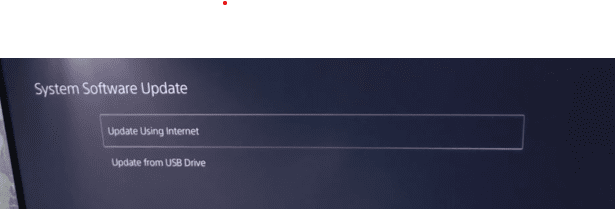
2. Update using USB
In this method, you will need to download the update file on your computer and then copy it to a USB drive. Then, follow the steps below to install the update using a USB drive, and then you will need to install it on your PS5. To use this method, you will need a computer and a USB drive.
In both methods, you have to follow the instructions on the screen to update your console.
5. Use a UPS
If none of the methods above worked, your last resort may be to use a UPS. If you live in a nation or state where power outages are common, you’ll need to use a UPS. So that your system doesn’t shut down due to a power outage. Here are the steps to use a UPS with your PS5:
- Plug the UPS into an outlet and plug the PS5 power cable into the UPS.
- Turn on the PS5 and wait for it to start up.
- If there is a power outage, the UPS will keep your PS5 running for a certain amount of time. This will depend on the UPS that you are using.
- When the power comes back on, the PS5 will turn back on automatically.
Restore Your PS5 to Factory Settings
If all else fails, you can try restoring your PS5 to factory settings. This will erase all the data on your console, including your games and settings. So it is better to take backup of anything you need. It is also recommended that you should write down your psn account logging details. It’s the last resort, but it may be necessary if your PS5 is completely bricked.
To restore your PS5 to factory settings, follow these steps:
- The first step is to go to the settings
- Click on system software
- Select reset options
Here you will find 3 options –
- Clear learning dictionary
- Reset default Settings
- Reset your console
You have to select the third option which is “Reset your console” and a message will pop up “all your data will be deleted”, now click on reset and confirm your choice by clicking yes on the next screen. Remember during this process your PS5 might restart a few times so don’t turn it off.
Tips on how to prevent your PS5 from becoming bricked in the future
There are a few things that you can do to prevent your PS5 from becoming bricked. Here are a few tips:
- Always update your PS5 to the latest firmware. Sony often releases updates to fix problems with their consoles.
- Make sure to properly eject any discs from your PS5 before turning it off.
- Avoid using unofficial firmware or software on your PS5. This can often cause problems with your console.
- Keep your PS5 in a cool, dry place. Excessive heat can cause problems with your console.
- Use a UPS if you live in an area where power outages are common. This will help to keep your PS5 running in case of a power outage.
Following these tips will help to prevent your PS5 from becoming bricked in the future.
What to do if none of the methods work?
If none of the methods above worked, your last resort may be to contact PS5 support. They may be able to help you fix your console. You can contact them by phone or email. Their contact information is listed on the Sony website.
Sony provides a variety of support options for its products. You can find contact information for phone and email support on the Sony website. Phone and email support are only for customers who have already purchased the product.
Frequently Asked Questions
Can you fix a bricked PS5?
There are several methods that can be used to fix a bricked PS5. Try one of the methods listed above.
How to update my PS5?
There are two ways to update your PS5. You can either use a USB drive or download the update and install it on your console using a computer.
Why did my PS5 become bricked?
There are many reasons why a PS5 might become bricked. The most common reason is installing unofficial firmware or software on the console.
Can a stolen PS5 be bricked?
Yes, if the thief tries to install unofficial firmware or software on the console, it could become bricked. The term “bricking” usually refers to a console that has been damaged and can no longer be used. If your PS5 has been stolen, you should report it to the police and your local Sony support center. They may be able to help you recover your console.
What causes PS5 to crash?
There are many reasons why your PS5 might crash. Some of the most common causes include:
- Corrupted or outdated system files
- Incorrectly configured settings
- Outdated drivers or firmware
- Malware or viruses
If your PS5 is crashing regularly, there are a few things you can do to try and fix it. First, make sure that you have the latest system updates installed. Next, check your settings to make sure they’re all correct, and update your drivers and firmware if necessary. Finally, run a malware scan to check for any viruses or malicious programs.
How do I format my PS5’s Hard drive?
To format your PS5’s hard drive, go to Settings>Storage and select Format HDD. You will then be able to choose between Quick and Full Format. The quick format will erase all the data on your hard drive but leave the firmware intact. A full format will erase all the data on your hard drive and restore the console to its factory settings.
Can I use my PS5 in another country?
Yes, you can use your PS5 in another country as long as the console is set to the correct region. To change the region setting, go to Settings>System and select Region. You will then be able to choose the desired region.
Conclusion
In this article, we have talked about what to do if your PS5 bricked. We have covered a few methods that you can try to fix your console.
So, if your PS5 is completely bricked, there are a few methods that you can try to fix it. The first thing you should do is update your console to the latest firmware. If that doesn’t work, you can try updating using a USB drive or using a UPS. If all those methods do not work, you can try restoring your PS5 to factory settings. And if you are still facing problems then your last resort may be to contact PS5 support. They will be able to help you fix your console.
We have also provided a few tips on how to prevent your PS5 from becoming bricked in the future. Following these tips will help to keep your PS5 safe. Thanks for reading!